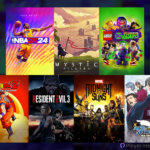The Steam Deck is a portable and powerful piece of machinery that lets you bring your fun wherever you go. Hikes, vacations, flights, outdoor picnics, and many other activities are fun. However, Player.com understands that bringing a handheld console along with you will make those moments all the better. For kids, the Steam Deck is almost too powerful, especially with the many adult games such as Cyberpunk 2077: Phantom Liberty on Steam.
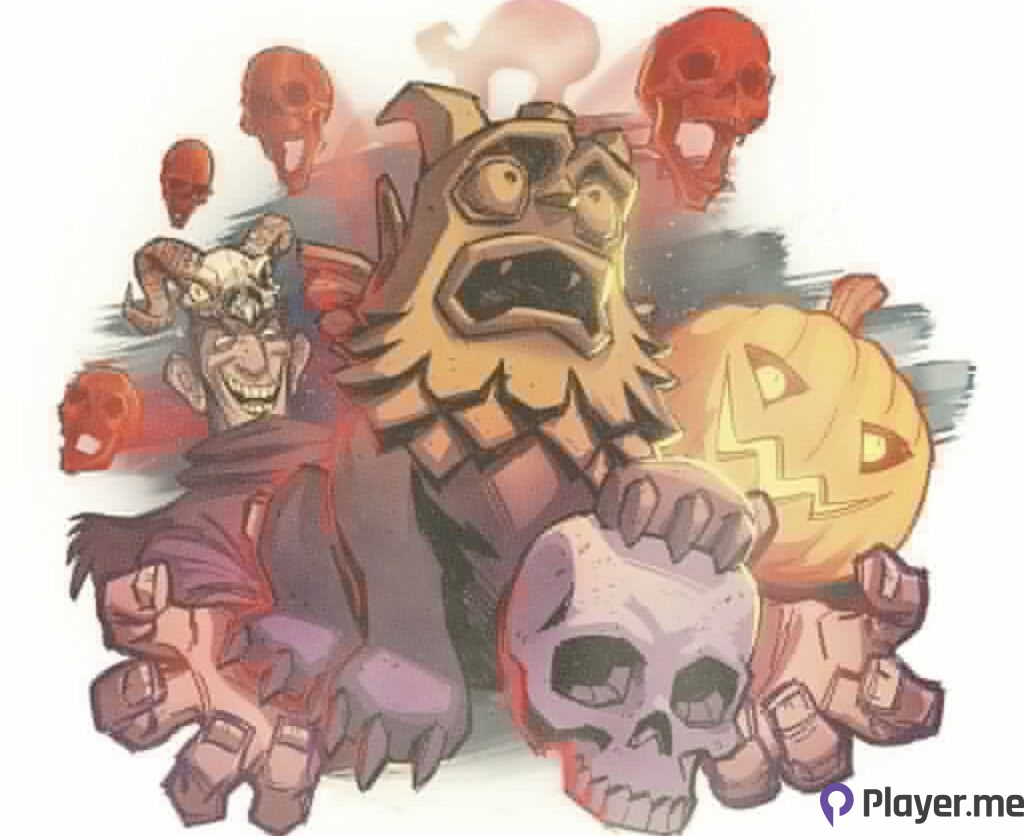
Also Consider: Bobby Kotick Is Leaving Activision, and Microsoft Unveils Additional Leadership Shifts at Xbox
Family View: A Menu for Limiting Access to Steam Deck Content
Family View is a menu that was created for parents to dictate the content shown to their kids. You can remove some features from a particular account while keeping others. This way, both parents and children can use the Steam Deck without disturbing each other’s privacy. To do this, you can use a secret PIN to access your account while your kids’ accounts remain password-free.
In short, access to the secret PIN lets you control the account, which can limit access to the Steam Store, Friends’ content, Community, Library, and more. So, if you have kids around, then the most obvious solution to the clash in content is to set up an account with them. Otherwise, just impose some restrictions on your account if you don’t want to go through the stress of setting up another Steam Deck account.
Step-By-Step Guide for Setting up Family View
If you’re ready to set up Family View, the good news is that it won’t take you 10 minutes to finish the setup. You can also set up Family View through a browser, so you can adjust the settings even when the Steam Deck isn’t with you. To do that, follow the steps below.
- Log into your kid’s Steam Deck user account.
- Press the button called “Steam” to open a menu of features.
- Click the option that says “Settings” and some more options will pop up.
- Head to Family by clicking the button of the same name.
- Select Manage under “Family View” to begin setting up the feature.
- Complete the steps highlighted by the setup wizard to control your kids’ access to content.
- Enter your recovery email, which doesn’t necessarily have to be the same as your current email address.
- Enter and confirm your new PIN.
- Verify your recovery email via the code sent to it.
Setting up Family View When the Steam Deck Isn’t Around
You might be at work for a while and you want to set up your Steam Deck from afar. Whether to relax or increase the restrictions you’ve put in place, the choice is yours. Follow the steps below to enable Family View through a browser.

- Sign into your kid’s Steam Deck account.
- Press the name of the account located in the upper-right corner of the webpage.
- Select the option Account Details and some options will pop up.
- Pick Family Settings, which is at the bottom of the list.
- Now, press “Manage Family View” to activate the setup wizard. Skip to step six if you’ve completed this step before.
- Restrict the content and features you don’t want your child to view.
- Enter your recovery email and set up a secret PIN.
- Confirm your PIN and verify your email address via the code sent to it.
The Family Games Library Is Tricky to Manage
The setup process is long-winded but wait until you see the requirements for managing the Family Games Library. You can’t add or remove games from Family View without disabling the feature first. After all, Family View is strictly a mode for controlling your children’s access to mature content. Follow the steps to manage the games that your kids can play while in Family View.
- Sign in to the Steam Deck account with Family View turned on.
- Click the Family View icon.
- Enter the secret PIN to deactivate Family View.
The Best Steam Deck Games for Kids
Due to the adult nature of the Steam Community, some games feature a lot of violence, gore, and drug abuse. So, you have to carefully pick the games that your kids can play. To that end, below are some of the most kid-friendly games your children should play.

- Kids Aged 2–4: Some of the games that are perfect for kids aged 2-4 are A Little to the Left, Unpacking, Cozy Grove, PowerWash Simulator, Assemble with Care, and Carto.
- Kids Aged 5–7+: A few of the games that are ideal for kids aged 5–7+ are Forza Horizon 5, Disney Dreamlight Valley, My Time at Sandrock, Stardew Valley, Coral Island, Story of Seasons, and Dinkum.
- Kids Aged 8-9+: Kids within this age range can play games such as Portal 2, Bear and Breakfast, Lemon Cake, Spiritfarer, and Astro Beats.
Older kids can also play Portal 2, Stardew Valley, PowerWash Simulator, and Forza Horizon 5. Heck, even adults enjoy these games because of how fun they are. Forza Horizon 5 lets you race in many licensed sports cars, including those from Ferrari, BMW, and Mercedes-Benz.
Adding More Games to Family View
There are two methods for adding more games to Family View. However, one of those methods is far faster than the other. For one, all you have to do is find the game in your library, right-click on it, and add it to Family Games. The second option requires you to run the Family View setup wizard again and then manage the games via one of the options.
Our Final Say: The Steam Deck Isn’t Necessarily Ideal for Kids
If you’re looking for an ergonomic device that’s also lightweight for your children, then you should look at the Nintendo Switch Lite. It’s compact and sure, the battery isn’t shabby, so it’s a perfect gift for your kid. To that end, the Steam Deck is ideal for teenagers and even then, not all of its games and content should be viewed.
For one, the Steam community can sometimes be aggressive and toxic, which isn’t conducive for kids, teens, and even adults. Also, the kids will love the Nintendo Switch games far more than the ones on the Steam Deck. That’s because Mario, Link, and other protagonists in Nintendo exclusives are cartoonish by design.
Mario is a midget with an overly large nose, while Link is an elven dwarf. The first can jump higher than an Olympic champion despite being a plumber. Link, on the other hand, can deal insane amounts of damage to enemies. Likewise, he has more lives than a cat, making this a fantasy that kids will adore.
Author Profile
Latest entries
 GAMING2024.06.12Top 4 Female Tekken 8 Fighters to Obliterate Your Opponents in Style!
GAMING2024.06.12Top 4 Female Tekken 8 Fighters to Obliterate Your Opponents in Style! NEWS2024.03.18Elon Musk’s SpaceX Ventures into National Security to Empower Spy Satellite Network for U.S.
NEWS2024.03.18Elon Musk’s SpaceX Ventures into National Security to Empower Spy Satellite Network for U.S. GAMING2024.03.17PS Plus: 7 New Games for March and Beyond
GAMING2024.03.17PS Plus: 7 New Games for March and Beyond GAMING2024.03.17Last Epoch Necromancer Builds: All You Need To Know About It
GAMING2024.03.17Last Epoch Necromancer Builds: All You Need To Know About It