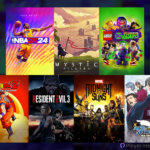Your Steam Deck is powered by SteamOS, a proprietary software that’s distributed by Steam and, by proxy, Valve. Some of the games that are already available on the Steam Deck are Elden Ring, Vampire Survivors, Hades, God of War, and Celeste. However, the Steam Deck isn’t just a capable gaming device for some users. After all, during Player.com’s testing, the handheld console’s performance rivalled that of a PC powered by the Radeon RX 6000 series so it should be available to install Windows 11 on it.
Also Check Out: Steam’s New Record: Achieved A New Remarkable Milestone with 34 Million Concurrent Players
What’s SteamOS?
SteamOS is a Linux-based operating system that’s lightweight and fast. It’s only made for the Steam Deck and it allows you to play titles on your handheld console without any emulator or similar software. However, the lightweight nature of SteamOS means that it’s just a gaming OS. To turn your handheld console into a PC, you will need to install Windows on it.
Step-By-Step Guide to Installing Windows on Your Steam Deck
Installing Windows on your Steam Deck doesn’t come with any consequences besides losing any data that you don’t back up. Heck, there’s also a SteamOS recovery image if you don’t like Windows 10’s performance on your device. To that end, you must first create a Windows 11 bootable USB drive like so.
- Visit Microsoft’s Download Windows 11 page, then press “Download Now”.
- Accept the terms and conditions attached to the download.
- Select “Next” to continue with the default language or change it by unchecking “Use the recommended options”.
- Choose “USB flash drive”, and then hit “Next”.
- Now, pick the device you want to use as the Windows 11 bootable USB, and hit “Next” (Note: Refresh or format the drive if you can’t find your connected USB drive).
- Wait for the setup to finish and a page saying “Downloading Windows 11” will pop up.
- Press “Finish” on the last page that says, “Your USB flash drive is ready”.
Installing Windows on Your Steam Deck’s Built-In Storage
Installing Windows 11 directly on your Steam Deck is simple enough with a USB drive or SD card. Windows 11 also weighs 64GB, so you may need to free up some space. Just follow the steps below to turn your Steam Deck into a PC that supports everything from a wireless keyboard to mice.
- Create a Windows 11 bootable USB drive if you haven’t.
- Switch off your Steam Deck.
- Connect your USB drive to the Steam Deck via USB.
- First, hold the volume down, press the power button, and then release both.
- Pick an EFI USB Device.
- Wait for your Steam Deck to boot up to verify the language. Press “Next” to continue.
- Hit “Install Now”.
- Input a Windows activation key and press “Next”, or tap “I don’t have a product key” to continue without one.
- Choose your preferred version of Windows and press “Next” twice.
- Press Custom: Install Windows only.
- Press Drive 0 Partition 8, and hit “Delete”. Then select Drive 0, Unallocated Space and tap Next. (Note: The SteamOS will no longer work after deleting Drive 0 Partition 8).
- Complete the installation of Windows via the on-screen prompts.
- Wait for your Steam Deck to reset and follow the prompts to complete the Windows setup.
- Go to Start > Settings > System > Display once Windows boots up.
- Change the Display Orientation to Landscape.
- Go to the Steam Deck Windows Resources page.
- Download all the drivers you need, including the APU, Wi-Fi, and Bluetooth drivers.
- Install the drivers and use Windows 11 on your Steam Deck.
Dual-Booting SteamOS and Windows 11 on Your Steam Deck
Of course, the alternative is to install Windows on a USB drive or SD card, so you can switch between the two operating systems at will. It’s also relatively easy to dual-boot SteamOS and Windows 11 once you’ve created a Windows 11 bootable USB drive. Following that, just follow the steps below.

- Connect the bootable USB drive to your Steam Deck or simply insert an SD card in it.
- Switch off your Steam Deck, then hold the power button and volume down until the Boot Manager pops up.
- Pick the SD card or USB drive you inserted into your Steam Deck.
- Your Steam Deck should load up Windows 11.
- Complete the Windows setup via the on-screen prompts and the desktop should be ready.
- Go to Start > Settings > System > Display and then select “Landscape” from the options under Display Orientation.
- Head to the Steam Deck Windows Resources page to download all the necessary drivers.
- Install the drivers for your Bluetooth, SD card reader, APU, and others to use Windows 11 on your Steam Deck.
Your Steam Deck will always boot into SteamOS the next time you boot it up. To load Windows 11, you have to press and hold the power button and volume down simultaneously. So, you’ll have to select the USB drive or SD card that’s storing a bootable version of Windows 11.
Benefits of Installing Windows on Your Steam Deck
There are two obvious benefits to installing Windows 11 on your Steam Deck. Think of a personal computer that’s even smaller than your MacBook or Dell XPS 13 and you essentially have the Steam Deck. Below are the advantages of installing Windows 11 on your handheld console.
#1: Play Windows Exclusives
Some games are completely exclusive to Windows, so you must install Windows 11 to play them. Don’t get us wrong! SteamOS is perfectly alright for the majority of Windows games (Palworld) due to Proton. Proton is similar to a plug-in that lets SteamOS play Windows games, but some titles just work best in an authentic Windows environment.
Access to Windows will also let you download games from digital game stores like Steam, Origin, and Epic Games. So, if you’ve got games and save files with those platforms, you’ll benefit from a Windows-powered Steam Deck. This is because some Epic Games have cross-platform features that extend to the multiplayer mode and then some.
#2: Play with a Keyboard and Mouse
Games like Counter-Strike: Global Offensive and Victoria 3 are perfect for keyboards and mice. With Windows 11 on your Steam Deck, you can compete against other players online and still keep up. For one, the Steam Deck’s refresh rate is a whopping 90 Hz, so you won’t miss a moment. Pairing that up with a capable keyboard and mouse means you won’t be losing many matches if your skills are up to par.
Our Final Say: Dual-Booting SteamOS and Windows 11 From Your Internal Storage Isn’t Worth It
Windows 11 offers a phenomenal experience that rivals macOS’ smooth navigation and intuitive elements. Windows is also preferred by many game developers due to the raw power of its hardware. Still, it weighs a ton, so storage is always an issue for many Steam Deck owners. However, if you’re constantly on the move and storage isn’t an issue, dual-booting SteamOS and Windows 11 from the internal storage is the way to go.
Author Profile
Latest entries
 GAMING2024.06.12Top 4 Female Tekken 8 Fighters to Obliterate Your Opponents in Style!
GAMING2024.06.12Top 4 Female Tekken 8 Fighters to Obliterate Your Opponents in Style! NEWS2024.03.18Elon Musk’s SpaceX Ventures into National Security to Empower Spy Satellite Network for U.S.
NEWS2024.03.18Elon Musk’s SpaceX Ventures into National Security to Empower Spy Satellite Network for U.S. GAMING2024.03.17PS Plus: 7 New Games for March and Beyond
GAMING2024.03.17PS Plus: 7 New Games for March and Beyond GAMING2024.03.17Last Epoch Necromancer Builds: All You Need To Know About It
GAMING2024.03.17Last Epoch Necromancer Builds: All You Need To Know About It