There are exciting times on Steam, the leading digital platform mainly used by PC gamers. Maintaining a consistent aesthetic with only minor changes for years, this client has finally received its first major update. The new Steam beta is now live, following a recent roll-out. As it stands, this beta does not trigger automatically; Instead, you will need to execute a few straightforward actions.
The latest beta for Steam features significant functional enhancements alongside minor user interface revisions. For instance, in games like Elden Ring, Steam now allows you to take notes you wish to remember. Let’s talk about how to join this new Steam beta first, and then what’s new.
Also read: How to Wait in Fallout 4?
New Steam Beta: How to Join?
As per usual, Valve is seeking voluntary participants to trial this update. Consequently, you’ll need to manually opt into the beta version, a process which is fairly straightforward. While it’s stated that beta participation is random, virtually anyone can get involved.
Here is a visual, step-by-step guide detailing how to enroll in the new Steam beta:
1. Fire Up Steam and Open Settings via Top Menu
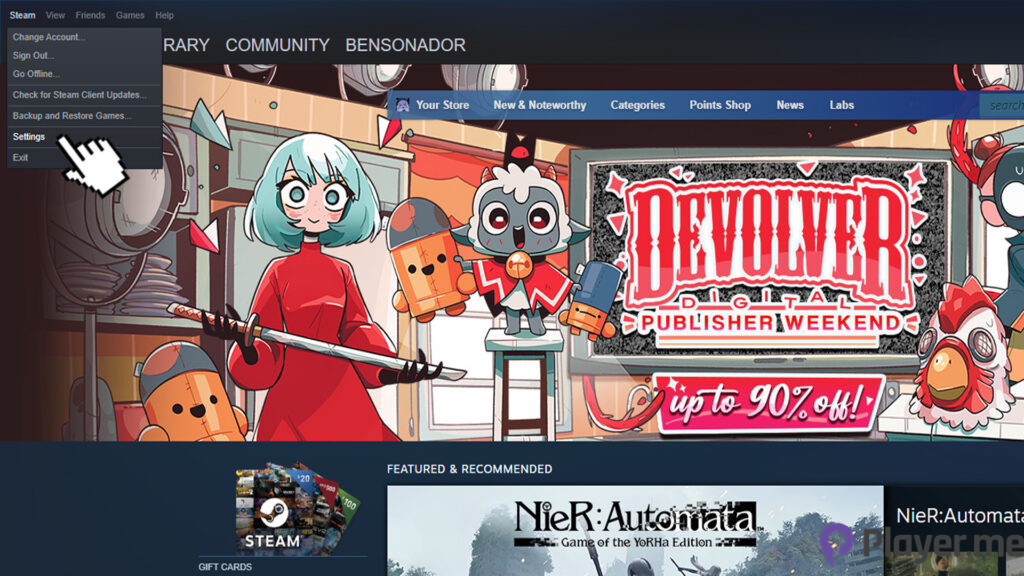
To participate in the new beta, you can go to “Settings” immediately after opening the application. Note that this new version is only available for desktop computers. Even if you make these redirects on mobile devices, you may not be able to access the new Steam.
2. Select Beta Participation Setting
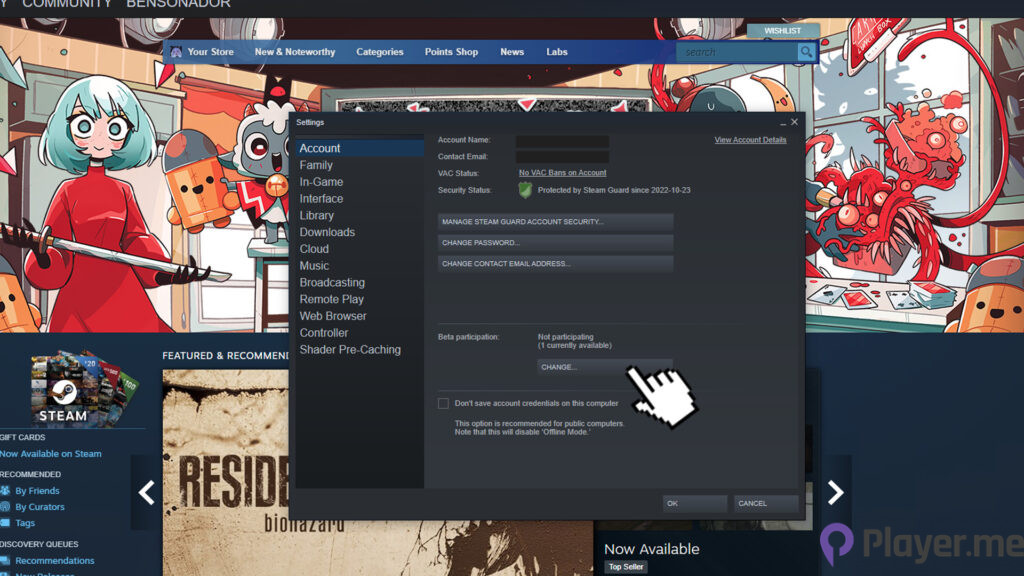
Find “Beta Participation” on the first screen that will appear as soon as you open “Settings”. You will see the number of betas that are already active, even without clicking “CHANGE”. There’s no need to fear, as you can cancel the new Steam beta at any time.
3. Select Steam Beta Update

Since dozens of different betas are not active at the same time, your job here is quite easy. Open the list and select “Steam Beta Update” which probably stands alone. You must press “OK” to confirm your selection. Doing this will prompt you to restart Steam and that’s it.
If you want to go back to the old days after trying the new Steam Beta, what you need to do is pretty much the same. You can follow the steps below:
- 1. Open Steam and go to the Settings.
- 2. Find “Interface” from the left menu.
- 3. Change your “Client Beta Participation” with selecting “No Beta Chosen”.
- 4. Restart the Steam and voila, you’ve got your old and trusty client back.
Also read: Is Days Gone Coming to Xbox?
New Features

Valve asserts that this beta will evolve into an even more advanced version upon its full release. However, even at this stage, there are numerous changes noticeable in daily use. It may take time to familiarise yourself with all these features immediately; some might necessitate considerable alterations to your behaviour. Here are a few standout features of the new Steam beta:
- New In-Game Overlay
- Toolbar
- Notes App
- Game Overview
- Brand-New Screenshot Manager
- New Notifications
Of these new features, the Notes App is the most intriguing (At least for the time being). You can access the notes via the in-game overlay, which can be invoked using Shift + Tab. Need to recall a safe password in The Last of Us Part 1? Jot down a swift note here and even set it to persist on your display, should you so wish.
In addition, with Game Overview, you can swiftly view all the statistics of the game you’re currently playing. Indeed, while writing this guide, I was confronted with my staggering 1500+ hours invested in Dota 2. Well, it was fun at least.
Frequently Asked Questions
Is Steam Client Free?
All versions of Steam are completely free to download and use. The platform features a store with thousands of games, enabling you to purchase the ones you desire. You can play all games available on Steam through the client, including all online titles. Steam also allows you to invite your friends and enjoy co-op or multiplayer games together.
Is Steam Only for PC?
While Windows PCs are predominantly used for gaming, Steam extends its reach to other operating systems. As of 2023, you can download Steam for Windows, MacOS, Linux, certain TVs and mobile devices. Although not all features are accessible across all devices, nearly every device enables you to browse the Steam Store, purchase games, and engage in chats with your friends.
Is Steam Good for Gaming?
Steam is a superb platform for PC gaming enthusiasts. Its long-standing presence in the market unquestionably bestows it with an edge over its rivals. The thousands of games in its library compose the most extensive online game list currently available. While alternatives like the Epic Game Store offer special discounts or exclusives, Steam remains the premier client for gaming and socialising with friends.
Author Profile
- My journey into the world of video games began at four, when I was first introduced to arcade machines in 1996. Over the past decades, I've been fortunate enough to witness the incredible evolution of gaming, as it has grown from a niche hobby to a thriving art. Today, I'm dedicated to creating content that celebrates all genres of games. We will talk about them at Player.me.





